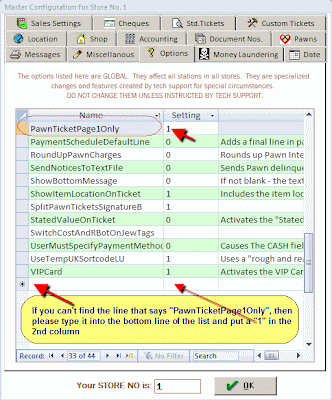IMPORTANT CHANGE TO PAWN TICKETS:
Some customers have their pawn tickets preprinted (by a printing company) on the back, and only use Dazzle to print the front side. Until now, there were special versions of these tickets in Dazzle. They were:
Pawn Ticket 1 Side HalfPage RegZ pre-printed
Pawn Ticket Pre Printed RegZ OH
Pawn Ticket Florida Preprinted
If you are using anyof these preprinted tickets, please note an important change in Dazzle version 1.14.06 and later. THESE TICKET TYPES NO LONGER EXIST. You should go to OFFICE-->CONFIGURATION-->PAWN TICKET DEFINITIONS, and using the small arrows at the bottom, navigate to the screens that define the BUY and PAWN tickets you use. When you see them, click on the "CONTRACTS" tab at the top right. In the very top field on that screen, you must select a replacement type of pawn ticket. (Don't worry, your tickets will look just the same.) Underneath that type the title of your ticket, eg: 30 day Pawn Ticket. (see picture A below)
If you were using the 1 side Half Page RegZ pre-printed, you should select Pawn Ticket 2 Side HalfPage RegZ Generic
If you were using the Pawn Ticket Pre Printed RegZ OH, you should select the Pawn Ticket 2 sided RegZ OH
If you were using the Pawn Ticket Florida Preprinted, you should select the Pawn Ticket Florida 2-sided Full Page
Finally you must go to OFFICE-->CONFIGURATION-->MASTER CONFIGURATION and click the "OPTIONS" tab at the top. Look down the list for the line that says 'PawnTicketPage1Only" and enter a "1" beside it, in the 2nd column. If you don't see this line, type it in on the empty bottom line, and put a "1" beside it. Click OK to save. (See figure B below.
You only need to make these changes on any 1 station. All the other stations will recognize the change as soon as they re-start Dazzle.
If you are using anyof these preprinted tickets, please note an important change in Dazzle version 1.14.06 and later. THESE TICKET TYPES NO LONGER EXIST. You should go to OFFICE-->CONFIGURATION-->PAWN TICKET DEFINITIONS, and using the small arrows at the bottom, navigate to the screens that define the BUY and PAWN tickets you use. When you see them, click on the "CONTRACTS" tab at the top right. In the very top field on that screen, you must select a replacement type of pawn ticket. (Don't worry, your tickets will look just the same.) Underneath that type the title of your ticket, eg: 30 day Pawn Ticket. (see picture A below)
Finally you must go to OFFICE-->CONFIGURATION-->MASTER CONFIGURATION and click the "OPTIONS" tab at the top. Look down the list for the line that says 'PawnTicketPage1Only" and enter a "1" beside it, in the 2nd column. If you don't see this line, type it in on the empty bottom line, and put a "1" beside it. Click OK to save. (See figure B below.
You only need to make these changes on any 1 station. All the other stations will recognize the change as soon as they re-start Dazzle.